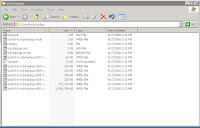Let's celebrate it! VMware just released a next major version of their VMware Server. Quickly, let's go through the new features and other changes:
- New operating systems support - it supports operating systems recently released like Windows Server 2008, Windows Vista or RHEL5 .
- 64b operating system support - finally, we have stable support of 64b guests on 64b hardware. VMware Server runs natively on 64b Linux host operating systems now. Perfect job guys!
- Virtual machines scalability - you can configure your virtual machines with up to 8GB of RAM and with up to 10 NICs now. The USB2.0 interface is supported as well.
- Hot add/remove of SCSI disks - you can attach or detach a new virtual disk to the running virtual machine.
- Virtual Machine Communication Interface (VMCI) - this feature allows to reach better performance in network communication of guests with host or among guests.
- VI Web Access - this feature allows you to manage your virtual machines from web-based interface. It is part of the installation package now.
- VMware Remote Console - it is a web browser addon which makes you able to manage your VMs from it. And it allows to connect local CD-ROM as well.
- Volume Shadow Copy service - you can make consistent backups of Windows guests now with help of VMware VSS writer which uses snapshots to maintain data integrity.
- Size of installation package - Wow! The installation package has over 500MB of size now! I'm really curious what's inside! The previous version has about 150MB!
I think that VMware enabled every feature which was proposed and implemented in beta release of VMware Server 2.0. I hope I will find some time to install it and check these nice features. By the way, have you installed it already? Download it from vmware.com site, read the release notes.